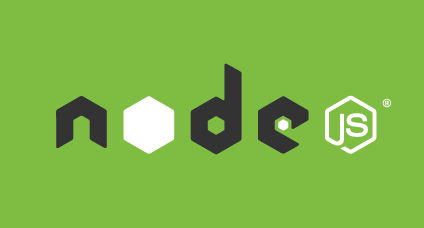
Node.js for Rails developers, Part 7 (Deploying to Heroku)
Published: 2016-04-09
By: MJ Rossetti
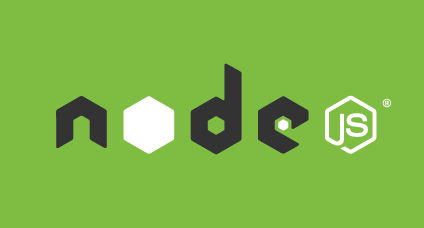
Published: 2016-04-09
By: MJ Rossetti
This post is part of a series for Rails developers who want to get started with Node.js. In one of the two alternative previous posts, we connected our application to a datastore (PostgreSQL or MongoDB). In this post we will deploy our Node app to a production Heroku server. There are some minor differences in the process depending on your choice of datastore.
Download heroku toolbelt to enable heroku command line tools. Then login using your Heroku credentials.
heroku login
Create and name a new Heroku application.
heroku create new-app-name
Generate a secure random string. Then set it as an environment variable called SESSION_SECRET.
heroku config:set SESSION_SECRET=s0m3l0ngstr1ng123456
To generate a secure random string, try running
rake secretin the root directory of one of your rails projects.
Heroku sets other environment variables, including
NODE_ENV=productionduring deploy.
Install a free datastore addon, depending on your datastore of choice:
PostgreSQL:
heroku addons:create heroku-postgresql:hobby-dev
MongoDB:
heroku addons:create mongolab:sandbox
After configuring the application’s Heroku production environment, we need to reconfigure the application according to Heroku specifications.
Add a Procfile which specifies a command to start the production web server.
touch Procfile
Edit Procfile according to the following template:
# Procfile
web: node ./bin/www
NOTE: We’re not using Nodemon in production.
Modify package.json to include engines and deploy scripts, as necessary. Find your own engine versions with node -v and npm -v, respectively. Specify database preparation commands and other start-up scrips using the scripts["heroku-prebuild"] and scripts["heroku-postbuild"] configuration variables. These commands will be run during each deployment. Edit package.json according to the following template:
// package.json
{
// ...
"engines":{
"node":"5.9.1",
"npm":"3.7.3"
},
"scripts": {
"start": "nodemon ./bin/www",
"test": "echo 'This is for running tests like ... mocha.')",
"postinstall": "echo 'This is when you would run a bower installation or grunt build.')",
"heroku-prebuild": "echo 'This runs before Heroku installs your dependencies.'",
"heroku-postbuild": "echo 'This runs afterwards.'"
},
// ...
}
Specify command(s) to migrate and seed the production database upon each deployment.
PostgreSQL:
"heroku-postbuild": "knex migrate:latest --knexfile db/config.js && knex seed:run --knexfile db/config.js"
MongoDB:
"heroku-postbuild": "node db/seed.js"
Our app’s flash messaging requires session storage. The default session storage in development environments is MemoryStore, but Heroku says this is not a best practice in production applications. Heroku recommends Redis for session storage, but we don’t need to add another dependency to our technology stack. Let’s instead use the datastore we chose in the previous post.
If you chose a PostgreSQL datastore, let’s use the connect-session-knex module to handle session storage.
npm install connect-session-knex --save
Configure the application to use this module by editing the contents of app.js according to the following template:
// ...
var knex = require("./db"); // PG PRODUCTION ADDITION! enables pg database connection
var knexSessionStore = require('connect-session-knex')(session); // PG PRODUCTION ADDITION! uses pg database for session storage
// ...
var sessionStore = new knexSessionStore({
knex: knex, // use existing knex configuration
tablename: 'sessions' // create a database table with this name
}); // // PG PRODUCTION EDIT! was: var sessionStore = new session.MemoryStore;
// ...
As soon as the web server restarts, you should notice a new database table called sessions. Click around the application to see the table populate with new session information.
If you chose a MongoDB datastore, let’s use the connect-mongo module to handle session storage.
npm install connect-mongo --save
Configure the application to use this module by editing the contents of app.js according to the following template:
// ...
var MongoStore = require('connect-mongo')(session); // MONGO PRODUCTION ADDITION! uses pg database for session storage
// ...
var sessionStore = new MongoStore({ mongooseConnection: db.connection }); // MONGO PRODUCTION EDIT! uses mongo for session storage. was: var sessionStore = new session.MemoryStore;
// ...
As soon as the web server restarts, you should notice a new database collection called sessions. Click around the application to see the collection populate with new session information.
mongo
> show dbs
> use robots_dev
> show collections
> db.sessions.find()
Commit your changes and push them to a remote branch.
git push origin master
Then deploy the app to production.
From master branch:
git push heroku master
From another branch:
git push heroku mybranch:master
Congratulations. You should now be able to view your application on the web.
heroku open
That concludes this series of posts to help Rails developers learn Node. Thanks for following along. Leave a comment if you found the series helpful or if you have questions.