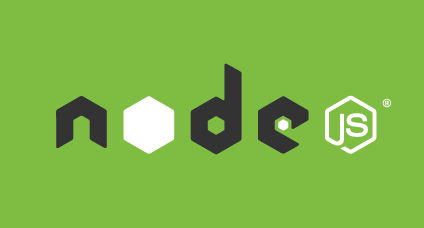
Node.js for Rails developers, Part 2 (Node and Express)
Published: 2016-04-09
By: MJ Rossetti
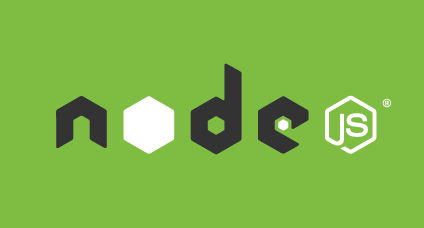
Published: 2016-04-09
By: MJ Rossetti
This post is part of a series for Rails developers who want to get started with Node.js. After discussing technology options, we’re ready to get started with the essential technologies - Node and Express. The goal of this post is to generate a new application and view it in a local web browser.
Unless you’ve already installed Node on your computer, use Homebrew to install it now.
brew install node
This command also installs NPM, the primary package manager for Node. For Rails developers, NPM is like Bundler.
Use NPM to install the Express Generator module. This package includes Express and a command-line utility for generating new Express applications.
Install Express Generator globally.
npm install express-generator -g
NOTE: Passing the
-gflag denotes a global installation. Global installations generally allow the module to be invoked from the command line.
Use the Express Generator to generate a skeleton directory structure for a new Express app.
express robots_app --ejs
NOTE: The
--ejsflag specifies our choice to use EJS as a view template engine instead of the default template engine, Jade.
This command should create the following files:
robots_app
robots_app/package.json
robots_app/app.js
robots_app/public/images
robots_app/public
robots_app/routes
robots_app/routes/index.js
robots_app/routes/users.js
robots_app/public/stylesheets
robots_app/public/stylesheets/style.css
robots_app/views
robots_app/views/index.ejs
robots_app/views/error.ejs
robots_app/bin
robots_app/bin/www
robots_app/public/javascripts
Don’t worry if you’re unfamiliar with the location and purpose of each of these files. Throughout this series, we will modify our application’s directory structure and file names to resemble Rails conventions, and the similarities between Express and Rails will be become more clear.
The role of the package.json file is to declare package dependencies. Rubyists can think of it like a Gemfile.
cd robots_app
npm install
This command installs all NPM module dependencies declared in package.json. It creates a new directory called node_modules/, which contains source code for all locally-installed modules. Before committing our project to version control, we’ll want to ignore all files in this directory.
touch .gitignore
Update .gitignore according to the following template:
# .gitignore
node_modules/
Run the development web server.
DEBUG=robots_app:* npm start
You should now be able to visit the application’s home page in your browser at localhost:3000.
After demonstrating the ability to view the application locally in a browser, stop the web server by typing ctrl-c.
One shortcoming of the default web server is that it requires us to restart the server each time we make a change to one of our application’s files. During development, this happens a lot, so we’ll want to upgrade our development web server. We can use a module called Nodemon, which will automatically detect file changes and obviate our need to take manual action.
Let’s install Nodemon globally.
npm install nodemon -g
Modify the web server start script in package.json to invoke nodemon instead of node.
// package.json
...
"scripts": {
"start": "nodemon ./bin/www", // was: "start": "node ./bin/www",
},
...
Restart the web server.
DEBUG=robots_app:* npm start
Congratulations, now we’re ready to configure the application.